|
|
SkyPoint
Communications is a full service Internet Service Provider.
Configuring Open Transport PPP
NOTE:
Although Open Transport PPP is NOT downloadable from SkyPoint, it is included
here because so many users have it installed on their systems. If you have
Open Transport PPP, do NOT install MacPPP.
- 1.Choose Control
Panels from the Apple menu.
- 2.Open the PPP Control
Panel. If the
"Control Panels" option in the Apple menu pops up another menu of Control
Panels choices, choose "PPP." If it does not, and only allows you to open
the Control Panels folder, locate the "PPP" icon and double-click it.
The following window will appear:
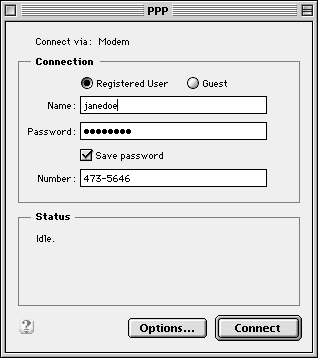
- 3.Select "Registered
User". Click
in the circle next to the "Registered User" option.
- 4.Set the "Name"
and "Password options. NOTE:
this step is OPTIONAL. It will permanently save your Username and Password
(if desired) so that you will not need to manually type them in every time
you connect to your SkyP oint account. If you are concerned about the security
of your account, or if you, your family, or your organization have more than
one SkyPoint account that will be accessed through this computer, you should
NOT set this option.
- A. Enter your
Name. In
the "Name" box, type the Username you were given by SkyPoint.
- B. Enter your
Password.
In the "Password" box, type the Password you were given by SkyPoint.
- C. Select "Save
Password". NOTE:
this step is OPTIONAL. If you do not select this option, but have entered
your Name and Password, you will be asked to enter your Password each
time you log on. If you do select this option, your Password will be saved
and used automatically each time. Not selecting the "Save Password" option
will allow you to log on more quickly because your Name will be automatically
entered, but will improve your account security by requiring a Password
check.
- 5.Enter the SkyPoint
telephone number. In the "Number" box:
- If you will be calling
from the Minneapolis/St. Paul area: Type 252-9020.
- If you will be calling
from the Hudson/Stillwater area: Type 436-3637.
- If you will be calling
from the Duluth/Superior area: Type 723-8777.
- 6.Select "Close".
Click the "Close"
button.
- 7.Select "Save".
Click the "Save"
button when you are prompted to save the configuration.
Help | About Us | Services | Members | Contact Us
|
