|
|
SkyPoint
Communications is a full service Internet Service Provider.
Instructions For Downloading
and Installing Netscape Navigator
Like Microsoft Internet
Explorer, Netscape Navigator provides e-mail, World Wide Web browser, and
news reader software. However, unlike Internet Explorer, it is not part of
the software that comes with your system. It can be downloaded from Netscape's
FTP site. It is shareware and can be used for free indefinitely by students,
faculty members, or staff members of educational institutions (K-12, junior
college, college or library), staff members of religious organizations, or
employees of charitable, non-profit organizations. It may be used free indefinitely
by other noncommercial users for the purpose of evaluating whether to purchase
an ongoing license to the software. Commercial users may use it free for 90
days.
Downloading
Netscape Navigator via FTP
- Dial in to your SkyPoint
account.
- Run the Windows 95
FTP software.
- Select "Start".
Click on
the "Start" button at the lower left corner of your desktop.
- Select "Run".
Select the "Run" menu option. A window will appear.
- Enter "ftp.exe".
Type ftp.exe and press the "enter" key. The FTP window will open
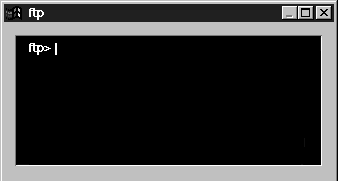
- Open an FTP connection.
At the ftp> prompt, type open ftp9.netscape.com and press the
"enter" key.
You may not be able to connect on your first try because the Netscape FTP
sites are very busy. You will know that you have failed if you get an error
message that the connection has "timed out." If you fail, repeat this step
until you are successful. You can also try connecting to one of the other
Netscape FTP sites on this list:
ftp.netscape.com
ftp2.netscape.com
ftp3.netscape.com
ftp4.netscape.com
ftp5.netscape.com
ftp6.netscape.com
ftp7.netscape.com
ftp8.netscape.com
ftp9.netscape.com
ftp10.netscape.com
ftp11.netscape.com
ftp12.netscape.com
We have had the best
luck connecting in the morning, and on sites 7-10.
- Log on as an anonymous
user.
- Enter the anonymous
user name. At the User (ftp##.netscape.com: (none)): prompt,
type anonymous and press the "enter" key.
- Enter a password.
At the Password: prompt, type your full SkyPoint e-mail address. It should
look like username@skypoint.com. Press the "enter" key.
- Go to the directory
containing Navigator. At the ftp> prompt, type cd /pub/navigator/3.01/windows
and press the "enter" key.
- Change your directory
for receiving files. At the ftp> prompt, type lcd c:\tmp
and press the "enter" key.
- Set file transfer
to binary. At the ftp> prompt, type binary and press the
"enter" key.
- Download Navigator.
At the ftp> prompt, type get n32e301.exe and press the "enter"
key. Wait - this may take some time. You will not get another ftp>
prompt until the process is complete.
- Disconnect from Netscape.
At the ftp> prompt, type disconnect and press the "enter" key.
A box may appear asking if you really want to do this. If it does, click the
"Yes" button.
- Exit the ftp software.
Click on the "X" button at the upper right of the ftp window.
Installing
Netscape Navigator downloaded via FTP
- Select "Add/Remove
Programs". Double-click
on the "My Computer" icon. In the "My Computer" window, double-click
on the "Control Panel" icon. Double-click on the "Add/Remove Programs"
icon. A window will appear with what look like several file folder tabs.
- Select "Install/Uninstall".
Click the "Install/Uninstall"
tab.
- Select "Install".
Click on the
"Install" button.
- Select the software
to install. Click the "Next>" button a couple of times until you are told
that your computer can not locate the installation
program. At this point, you should see a box in the window allowing you to
enter which program to install. In the "Command line for installation program"
box, type c:\tmp\n32e301.exe and press the "enter" key.
- Select "Finish".
Click on the
"Finish" button. The installation will begin. Follow the directions that the
installer gives you.
- Remove the installer
file.
- Select "Start".
Click on
the "Start" button at the lower left corner of your desktop.
- Select "Programs".
Select the "Programs" menu option.
- Select "MS Dos
Prompt". Select
the "MS Dos Prompt" menu item in the "Programs" menu. A window will appear.
- Enter the root
directory.
At the dos prompt, type cd \tmp and press the "enter" key.
- Delete the installer.
At the dos prompt, type del c:\tmp\n32e301.exe and press the "enter"
key.
- Exit the MS Dos
Prompt window. Click the
"x" box in the upper right corner of the window.
Help | About Us | Services | Members | Contact Us
|
